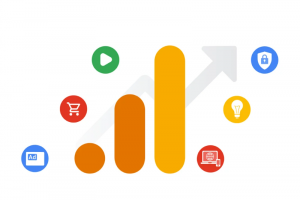
It crept up on you. You didn’t have time. You knew it was coming but…
… but you got auto-migrated to Google Analytics 4 (GA4) because you’d not got around to doing your own manual migration and hadn’t opted out of the automatic process.
What now?
Don’t panic, all is not lost. But your choices are limited and you need to move fast.
The Clock Is Ticking For Universal Analytics
Since its launch in 2012, Google’s Universal Analytics (UA) has been much loved by businesses. Google Analytics 4 (GA4), less so. Released October 2020, GA4 has been the subject of much – and much-publicised – complaint, encompassing the complexity of its interface, the inability to easily migrate historical data and uncertainty about GA4’s completeness, since favourite metrics such as bounce-rate are changed or completely missing from the new version.
In truth, plain old inertia has probably also played a role. People – and businesses – do not always like change and since UA has been a popular tool and transitioning to the new version can be complex, some businesses have been reluctant to make the move and have stuck with what they know.
But now, push has come to shove. On 22 March 2022, Google announced that on 1 July this year (2023) standard (free) Universal Analytics will be sunsetted and its properties will stop processing data. Put plainly, this means that nobody has a choice regarding migration. UA will gather no further statistics past that date and even its die-hard fans need to make the transition to GA4 if they still want to use Google as their analytics platform.
This post cannot offer you a way to avoid GA4, but it can suggest how to make the transition as pain-free as possible.
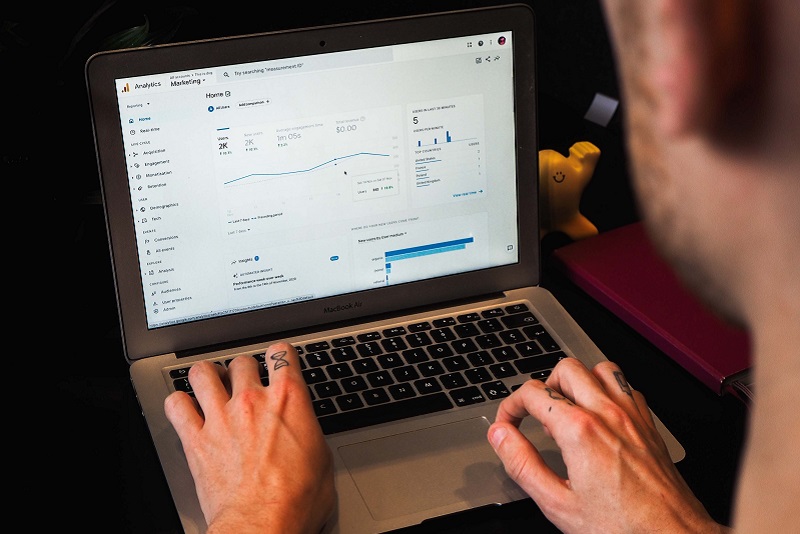
GA4 And Auto-migration – The Opt-Out Feature
To aid Universal Analytics users – and perhaps to force the hand of the reluctant to migrate? – Google announced that from March 2023 they would start to auto-migrate businesses to Google Analytics 4. But anyone in the know has been advising for a while that you take the process into your own hands. And there were (and possibly still are) ways to avoid auto-migration. One option was to self-migrate and mark all sections of the Setup Wizard complete. Alternatively, you could opt out of the auto-migration. However, if you are reading this, it’s probably because you didn’t do either of these before the 1 March onset of auto-migration.
Don’t despair, there are still some things which you can do. But you will need to act quickly.
I Missed The 1 March Opt Out Date – What Should I Do Now?
1/ Check If You Can Still Opt Out
Yes, it’s a slim chance. But migrations of this sort can take time. And we’ve heard of UA users who still saw the sunset notice and opt-out switch after March 1. So, if you’re not absolutely sure that a GA4 property has been automatically created for you and you don’t want auto-migration, it’s worth checking if you still have the opportunity to opt out of it. To do this:
- Log into Analytics as Editor in the UA property you wish to opt out.
- Select Admin
- In the Property column select GA4 Setup Assistant
- At the bottom of the page, if you see a toggle for Automatically set up a basic Google Analytics 4 property turn it to off.
You can then set about a manual migration, assessing your UA configurations thoroughly and creating exactly the GA4 property you need. Google has published useful guides to the process.
2/ Delete The Automatically Created GA4 Property and Start From Scratch
It’s likely that your UA property’s configuration has already been auto-migrated to a new GA4 property.
The problem with this is that your own thought and decision-making has not gone into the process. As Google states: “…the automated process might not make the same choices you would.”. Google goes further, strongly recommending that you perform your own manual migration.

So, even if a GA4 property has already been created for you, if you have time it is probably worth deleting it and doing your own manual migration before time runs out for UA on 1 July. In the process:
- You can thoroughly review the metrics you are currently gathering and decide what to move across.
- You will be able to ensure that equivalent GA4 events are configured for any properties you use in UA which do not translate directly to GA4.
- If you do not wish to use the templates which are pre-configured in GA4 you will have the opportunity to create custom reports to give you exactly the view of data you need.
- You will have the opportunity to review and migrate any integrations you have configured with e-commerce, CMS, CRM and email platforms, and of course, with advertising platforms such as Google Ads and Facebook Ads.
You can continue to collect data in UA as well as the new GA4 platform until UA’s sunset date. This will provide a valuable check that the figures collected by GA4 match up with those from the more familiar UA platform. It will also mean that you continue to gather the data you need while ironing out any teething problems with your GA4 set-up.
To delete the auto-created GA4 property:
- Log into Analytics
- Select Admin
- Select your UA property
- Click on GA4 Setup Assistant in the Property column
- Next to the Connected property, click on Disconnect
- Go to your GA4 property and delete it.
You can then migrate manually to GA4, taking control of the process and making your own decisions about what is migrated and how. Bear in mind, of course, that since GA4 is fundamentally different from UA, you might not be able to replicate all of your UA configuration even in a manual migration.
3/ Review And Refine The Auto-Created GA4 Property
There’s certainly an argument to say that if a GA4 property has been created for you, why not use what’s already there? So your third option is to review and tweak the auto-created configuration, making sure that it aligns as much as possible with what you want. Whether you regard reconfiguring an existing GA4 property as more onerous than creating one manually from scratch is a decision only you can make.
Whichever of the above options you choose, you should ensure that you have a GA4 configuration in place as soon as possible. That way it will have time to run in parallel with your UA configuration and you will be able to check that the figures look right.
Final Thoughts
Like it or not, GA4 is here and UA is going away imminently. If you haven’t already acted, the time is now! The best way to move to GA4 with as little disruption as possible is to take matters into your own hands and migrate manually. Alternatively, you should carefully check and reconfigure any auto-created property before UA stops gathering data on 1 July. Google has published a wealth of detailed information to help you. If you need more assistance, they are also currently offering appointments to assist with your migration.
We hope you enjoyed this post. If you found it useful, please feel free to share it. Or take a look at our other posts.
References
[UA→GA4] Automatically created Google Analytics 4 properties
